I decided to uninstall version 10.1 and start afresh, retraining the voice recognition learning engine to make allowance for a different headset and to take advantage of any new features.
But when I tried to uninstall version 1.1 it kept asking for an installation disk “1” that I knew didn’t exist anywhere on the planet, with the inevitable result:
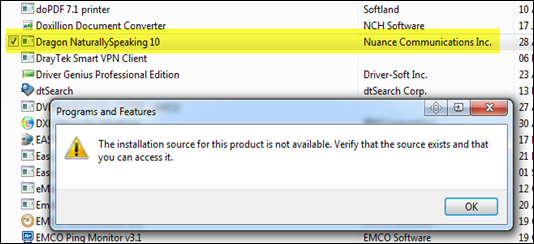
Nothing that I tried, including a bit of fiddling with the Windows registry, enabled the product to be uninstalled.
So I did a little web searching, and on Nuance’s support site came across the answer, see How to completely uninstall Dragon NaturallySpeaking 10
Just in case that page disappears from the Nuance web site at some stage, I used the second method successfully, which is as follows:
Uninstall with the Dragon NaturallySpeaking 10 "Remover Tool"
If uninstalling Dragon NaturallySpeaking 10 from "Add or Remove Programs" and from the Product DVD fails, use the Remover Tool to completely uninstall Dragon NaturallySpeaking 10:
Note: Using the option below will not deactivate Dragon NaturallySpeaking 10 or allow an additional installation to be activated.
Notes:
- Click Here to download the Remover Tool.
- Save the "Dragon10.1Remover.exe" file to the Windows Desktop.
- Back up any user profiles (if any exist).
- Double click on the "Dragon10.1Remover.exe" file.
- Follow the on-screen instructions.
- The user must be logged into the machine with administrator rights before running this utility.
- When selecting a different location to re-install Dragon NaturallySpeaking 10 after using the Remover Tool to uninstall it, the installation path reverts to the location of the original installation. To uninstall Dragon NaturallySpeaking 10 and re-install to another install path, we recommend using the uninstall feature in "Add or Remove Programs".
And that’s all there was to it, thank goodness! I subsequently was able to install NaturallySpeaking Version 11 without any further problems.
Tony--has Dragon Naturally Speaking v11 been working with Lotus Notes? I recently called Nuance and the Sales person said that Notes is no longer supported (at least not officially) so I was wondering it if works with Notes 8.5+ before spending the money to buy DNS 11.5.
ReplyDeleteSee the official reply from Nuance Communications pointed to in the following Blogger post:
Deletehttp://notestoneunturned.blogspot.com.au/2012/03/working-with-dragon-naturallyspeaking.html