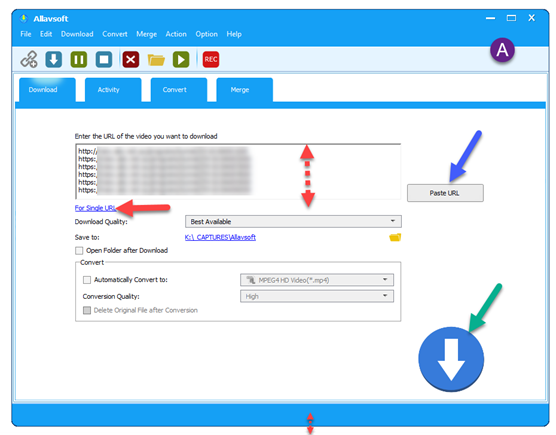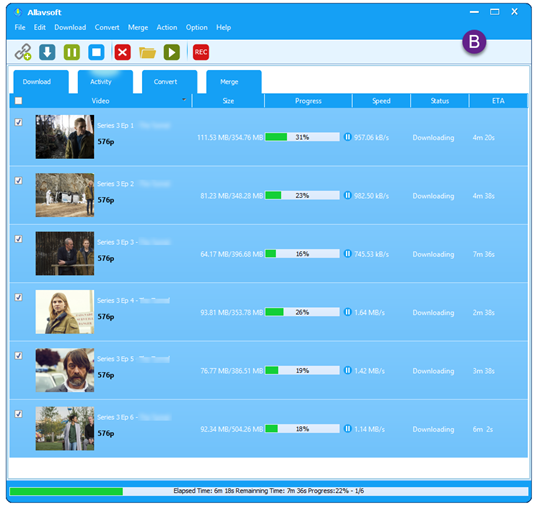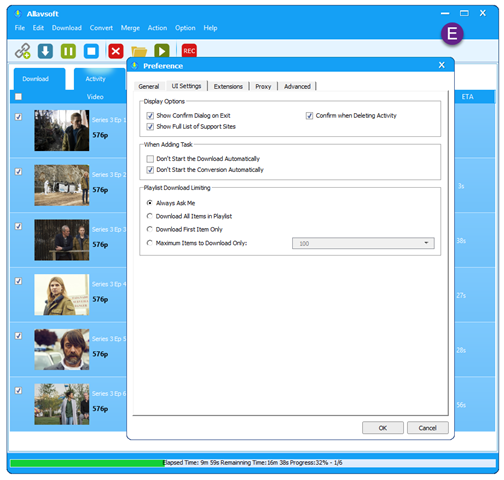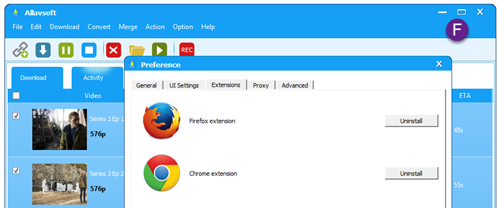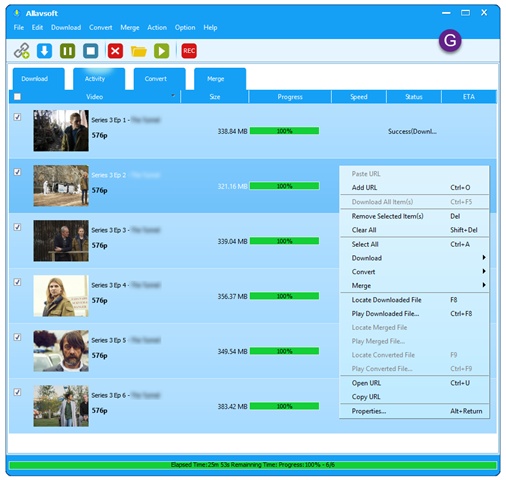A blonde man is in the bathroom and his wife shouts: "Did you find the shampoo?"
He answers, "Yes, but I'm not sure what to do… it's for dry hair, and I've just wet mine."
------------------------------
A blonde man spies a letter lying on his doormat.
It says on the envelope "DO NOT BEND ."
He spends the next 2 hours trying to figure out how to pick it up.
------------------------------
A blonde man shouts frantically into the phone, "My wife is pregnant and her contractions are only two minutes apart!"
"Is this her first child?" asks the Doctor.
"No!" he shouts, "this is her husband!"
------------------------------
A blonde man is in jail, the guard looks in his cell and sees him hanging by his feet.
"Just WHAT are you doing?" he asks.
"Hanging myself," the blond replies.
"The rope should be around your neck" says the guard.
"I tried that," he replies, "but then I couldn't breathe."
------------------------------
An Italian tourist asks a blonde man: "Why do scuba divers always fall backwards off their boats?"
To which the blond man replies: "If they fell forward, they'd still be in the boat."
------------------------------
A friend told the blonde man: "Christmas is on a Friday this year."
The blond man then said, "Let's hope it's not the 13th."
------------------------------
Two blonde men find three grenades, and they decide to take them to a police station.
One asked: "What if one explodes before we get there?"
The other says: "We'll lie and say we only found two."
------------------------------
A woman phoned her blonde neighbor man and said: "Close your curtains the next time you nd your wife are having sex. The whole street was watching and laughing at you yesterday."
To which the blonde man replied: "Well the joke's on all of you because I wasn't even at home yesterday!
------------------------------