I really HATE administration in all its shapes and forms, and much prefer doing application design and development. But none of us can escape doing admin, so every little thing that helps reduce the burden is worthwhile knowing,
Nevertheless, I just wanted to broadcast the tip that’s just been published in the latest Lotus Clippings newsletter (August 9, 2010 edition, which hasn’t made it yet to the Clippings website but probably will soon).
GURU TIPS
The following tip is provided by Warren Elsmore, Senior Architecture Consultant for BE System, based in the UK. He's been working with Notes and Domino since release 3 and is a regular conference speaker throughout the world, including Lotusphere. His expertise covers Lotus Notes, Domino, Sametime and Quick Administration and especially mobile devices.
Domino Server Properties Box
This tip is really simple - in fact so simple that you I guess you’ll either have been using this for years - or never knew it was there!In the Domino Administrator, open the properties box without having anything selected. Or open it and use the dropdown to select ‘Server’.
What you’ll get is the properties box for the server. OS, CPUs, RAM, physical drives and disk space, even user figures and transaction figures as you see below… All in one place - simple!
Nice one, Warren. The only issue is that there weren’t any images in the Clippings newsletter – stingy, they be! So I had a peek at my main Domino server and took the following snapshots:
Basic:
Disks:
Cluster:
Ports:
Advanced (corrected image):




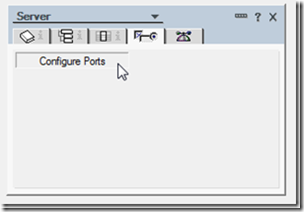

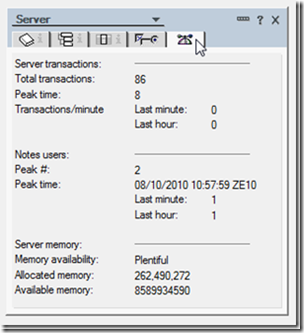
Wow, that is cool. I've been getting the same information by much more complicated means. Now I'm going to take a shortcut.
ReplyDeleteALT+ENTER also works there.
ReplyDelete