Every time that I resume from Sleep mode (which is several times per day) the wired Ethernet adapter would not reconnect and remained permanently offline in “Unidentified network” state, lasting for some minutes at least (I didn’t wait any longer, it should come online in 10 to 20 seconds at most).
While researching the above problem, thanks to trusty old Google search I stumbled upon what seems to be a solution for a related painful problem that I described some months ago at Windows 8 will not save Network Discovery settings.
In summary, Windows Firewall went awry earlier this year, stopping LAN connections between this system and other Windows systems in my local area network. Since then, I’ve had to keep Windows Firewall turned off, and have experimented with several other firewalls which themselves caused a few problems: firstly being very intrusive (or “noisy”), plus making some other software quite difficult to keep running properly.
Consequently for the last few weeks I’ve been running without a software firewall and being alert for intrusions (as well as some benefit from the Cable modem’s built-in hardware firewall).
My discovery today -- while doing a Google search for Windows 8 repair “Windows Firewall” (this time with searchword “repair” that I hadn’t used on previous occasions) – was an interesting-looking repair tool called reimage that claims to give excellent results. I installed and ran it, and after a couple of minutes of scanning it presented the following results (the final part of the scan results only):
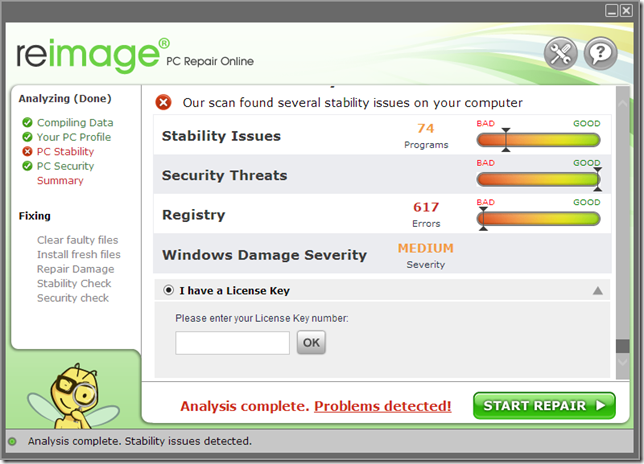
When I clicked on the “START REPAIR” button it opened a browser window inviting me to subscribe:

Being tight for funds at the moment (undergoing some treatment for melanoma, too many decades in the strong Australian sunshine I suppose), I declined payment.
So I went looking for a similar but hopefully FREE repair tool and luckily found one, which I used with good results and so would recommend to you. It’s available from Tweaking.com who describe themselves as “a group of tech heads with system performance on their brains.”
See the overview of their software and specifically (for this discussion) go to Repair Windows Firewall . . .
This will repair the Windows Firewall. The firewall is built into the system rather deep. And when the firewall becomes corrupt it can still block out side connections from coming in. Even when turned off. Also when corrupt you are unable to add any exceptions to the firewall.Built into Windows “rather deep” is an understatement! As you will see from my earlier post the underpinnings of Windows Firewall are totally obscure. Microsoft themselves don’t provide any readily-accessible documentation for understanding how it’s all supposed to work, and how to systematically go about fixing things when it all goes wrong.
Anyway, even though it’s only described as being “for Windows XP, 2003, Vista, 2008 & 7” I installed and ran Repair Windows Firewall under windows 8. A little over a minute later I got the final screen:
But did it really fix my Network Discovery problem, could I browse other Windows systems on the LAN and could they browse this Windows 8 system?
Some quick testing proved that the answer was Yes, Yes, Yes.
Look again at the second-last last screenshot at Windows 8 will not save Network Discovery settings . . .
![[image%255B60%255D.png]](https://blogger.googleusercontent.com/img/b/R29vZ2xl/AVvXsEhC_wcWh_L6cKa6cLs3TqYA9tNln1u-hh9R2sHcQjXWLGpkhyphenhyphendbiBI00vlf_piv0kPhMD-15h8_EeP6tciQKMKgMXibRNyakKJe8fNVQqSlyKp8Vlq7c1HOO4bbCvx8fR7Uond0/s1600/image%25255B60%25255D.png)
Thankfully now, after running Repair Windows Firewall, I see:
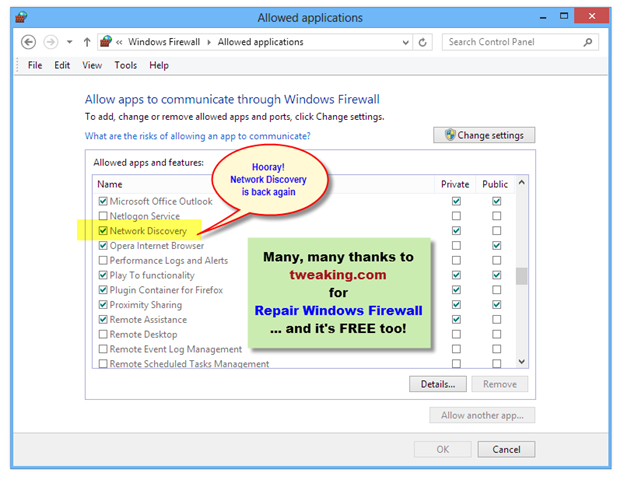
Many, many, many, many, many thanks to Tweaking.com for this Network Discovery firewall-related problem resolution, and I’ll certainly be trying out some of your other repair tools.
If you decide to try this Repair Windows Firewall tool, of course it goes without saying (does it not) that you should take an appropriate backup first so that you can recover if Windows somehow gets messed up.
And life goes on for me . . . Now I only have to worry about the recent issue of Ethernet connectivity failure after resuming from Sleep mode.
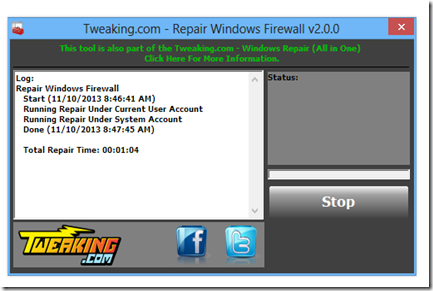
Hi
ReplyDeleteThis bit of software seems to have the done the trick for me. I can now see" Network Discovery" in the Firewall apps list.
Many thanks for this
Great find and thanks for explaining this issue, the Network Discovery firewall problem was causing me all sorts of trouble. Nearly reinstalled Windows 8 but Repair Windows Firewall tool brought back Network Discovery to firewall apps list, as well as many other apps. If you are having trouble sharing or seeing network drives (temporarily fixed by disabling Firewall) then this fix should work wonders.
ReplyDeleteGlad it helped you, and hope it will help rescue others from this awkward Windows Firewall situation.
ReplyDeleteFor such deep problems in Windows that crop up every now and then, Microsoft support ranges somewhere between pathetic and non-existent!
So thank goodness for various third parties who develop solutions and workarounds like this.
Perfect. Solved the problem. Did you ever notice that any solution proposed by Microsoft types on the official web sites typically don't apply or work. It is only people like Notes Tracker that can provide the goods.
ReplyDeletePerfect. Thanks for the help. Notice it is only people like Notes Tracker that can provide accurate suggestions versus the official Microsoft sites? Thanks again for taking the trouble to provide an answer.
ReplyDeleteJohn C
Fantastic blog!!! This blog helps you to solve your any knid of windows 7 firewall error , its can get instant service provider.go through this link.
ReplyDeleteThanks
Aalia lyon
Nice description which is given by you in this blog. Its provide a solution related to my problem. Thank you for this blog
ReplyDeleteVisit :- Network Repair