I had problems with an external hard disk docking device’s USB 3.0 driver that took some trouble to sort out. The dock would run in USB 2.0 mode only until I eventually found an updated driver that gave back the USB 3.0 capability I had been enjoying under Windows 7. Usually Windows Update does all this, but in this case it not discover the updated driver, and in the end I had to telephone the manufacturer in the USA to get the required information.
I had to reinstall a few of my (very many) applications, and tweak some of the Windows 8 settings, but eventually – after installing Classic Shell to give back the Start button and equally important the heritage Windows hierarchical menu structure needed to maintain control over all those (very many) applications.
So now I have the desktop system running almost exactly like Windows 7, at full productivity and avoiding the stupid “Modern UI” tiled approach that is not at all appropriate for a non-touchscreen desktop system. (Just last week I purchased a touchscreen slate device running Windows 8 Pro, and the tiled UI works reasonably well in that environment.)
However I am experiencing a major Windows networking problem at the moment, which remains unresolved despite my spending many hours seeking a solution. (I think this problem arose only in the last month or so, but I experiment with a vast amount of software that might be responsible, and am unsure about the timing and about any possible cause.)
I run a simple Windows workgroup (no domain or homegroup), and utilize the username/password method to control all logins across the network.
The symptom is that, while the main system cannot access any of the other Windows systems, including my new Windows 8 tablet, the others can access each other across the network but none can gain access to the main Windows 8 system.
UPDATE:
The following screenshot should help in explaining what I now get -- on the Windows 8 main system -- with Windows Explorer (a.k.a. File Explorer) when I attempt to browse from the main system to other systems:

I know from painful experience in past years that this is a network browsing issue, so on the main Windows 8 system I immediately went to the Network and Sharing Center panel with Change advanced sharing settings and clicked on it:

From past experience with Windows 7 I know that this networking problem is usually solved by ensuring that network discovery is turned on, which is done by selecting the following two circled radio buttons:

However after doing this (and saving the changes) I found that the networking issue remained. Upon returning to the Advanced sharing settings panel I found that these two settings were still turned off. Repeating the steps always came up with the same result: network discovery always remains off.
I have spent many hours scouring the Web looking for a resolution, to no avail. Others have encountered the same issue, but none of the suggested solutions (such as ensuring that a certain set of Windows services all are started) had any effect on my system.
What can be causing these two network discovery radio buttons always to switch back to the OFF position (or, more correctly, never to be allowed to switch to the ON position)? A key observation is that whenever I temporarily turn Windows Firewall off, the networking access issue goes away, and when I turn the Firewall back on the issue comes back.
So far, I have not been able to determine what Windows Firewall configuration setting or feature/function could be causing this. Certainly it’s not die to some deliberate action on my part.
I have tried the troubleshooter, to no avail:

I've examined Windows Firewall settings, to no avail (not that I’m an expert in this field):
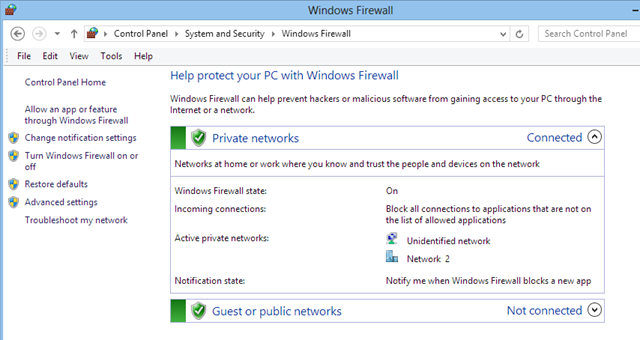
I've looked at various group policy settings, to no avail. I’m even less of an expert here, and could easily be looking in the wrong places:

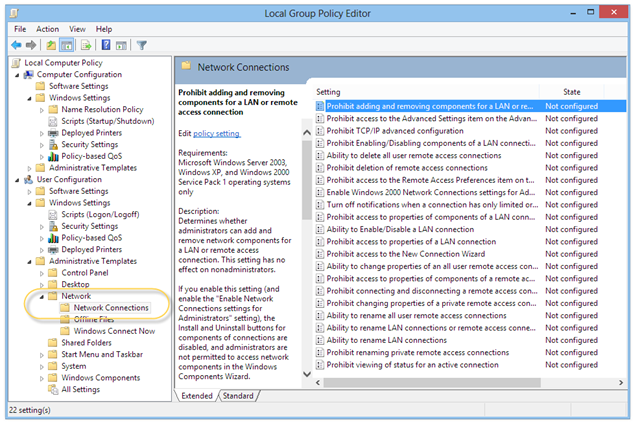
One possible inkling of what might be awry in my main Windows 8 system comes from digging into the Allow an app or feature through Windows Firewall settings:

This yields a list of applications, in alphabetical order, the central part of which is:
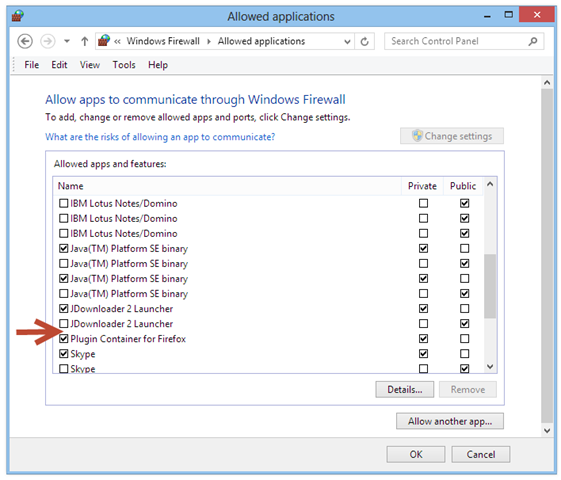
My friend Paul in Canberra took time out the other day to have a look inside Windows Firewall on his Windows 8 system, and pointed out that he had an entry for Network Discovery. (Thanks Paul, this gave me a promising new area to explore.)
When I examine this list in a virtual test machine, as expected I get a different list, but the interesting thing is that – unlike on my main Windows 8 system – this virtual system contains an entry for Network Discovery:

So this is where I’m at today. Why doesn’t my system have this Network Discovery entry in the Windows Firewall list of allowed apps? It’s certainly not due to some explicit action that I took. I have that certain feeling that this is related to why I cannot turn network discovery on unless Windows Firewall is turned off.
Any feedback and suggestions would be most welcome!

I have the exact same problem so now there are at least two of us looking for an answer
ReplyDeleteAnd I still have no resolution of the problem with Windows 8 firewall. I have tried to get assistance from Microsoft, but to no avail (their support for issues like this is woeful, if not shameful).
DeleteAs a workaround, I disabled Windows Firewall and instead am using another one. I chose PrivateFirewall, but it could just as easily have been Comodo firewall or any of the other good free ones.
Completely by chance a few hours after I posted the above reply I found that, once again, the other systems could not detect the main Windows 8 system. This was the case even when I turned off the alternative firewall (PrivateFirewall), and once again Network Discovery could not be switched on.
DeleteI had no idea what was going on. In desperation restarted Windows 8, and thankfully things were back to normal. Needless to say I'm now in a state of trepidation, expecting this strange networking behavior to crop up every now and then without warning, and this has lowered my opinion about the stability of Windows 8.
I too have this exact same problem on a HP laptop. My current hunch is that it has something do with other software on my system that is affecting the firewall. Perhaps some software that came with the PC. Did you build your system from scratch or is it still running some software from the manufacturer?
ReplyDeleteI upgraded from Windows 7 Ultimate to Windows 8 Pro. I had a VERY large number of applications installed and working perfectly under Windows 7, and for several months everything went well (that is, there were nor problems with network discovery, under Windows Firewall). Then at some indeterminate time "something" happened, and as I explained above I unexpectedly found that network discovery would not switch on (meaning that I could no longer connect to other systems from the main system, nor could they connect to it, unless Windows Firewall was switched off). So far I haven't found any way to repair WIndws 8 so that the missing system components are restored to enable Windows Firewall to work properly again. It's a real shame that Microsoft does not provide any Microsoft diagnostic aids or repair tools to fix this situation. As I mentioned, I have found that several non-Microsoft firewalls don't cause this problem, so there is something "broken" in Windows that I haven't been able to recover from.
ReplyDeleteI have no idea what the "something" was that caused Windows Firewall to break, nor how to repair or restore the missing Windows system components.
The only solution that I've come to is to disable Windows Firewall for my Private Home network, which I'm not happy about. I'll continue to look into this as I have time.
ReplyDeleteWindows 8 is really a big disappointment for me.
I´ve the same problem here, at my pc.
ReplyDeleteSo far, I´m suspicious about all the virtual processes, Hyper-V and others, totally without success.
I´ve tried out all the effort as mentioned in this original post.
There must be a reason which make sense?
Any suggestion would be appreciated.
I've got the same problem :-(
ReplyDeleteno solution yet? It is frustrating
ReplyDelete@Mehdi, I found a solution back on 11 October. It refers to a free tool called "Repair Windows Firewall" ...
ReplyDeleteGo to:
http://notestoneunturned.blogspot.com.au/2013/10/a-way-to-repair-windows-firewall-and.html
Solution:
ReplyDeleteGo to Services (type in "services.msc" in Windows 8 search) and make sure the following services are running:
- DNS Client
- Function Discovery Resource Publication
- SSDP Discovery
- UPnP Device Host
On my Windows 8.1 computer everything but UPnP was already running. So I changed the startup type from "Disabled" to "Manual" then clicked "Start" to get the service running. Sharing has been working fine ever since.
Source:
http://social.technet.microsoft.com/Forums/windowsserver/en-US/5f8f9677-4a55-4e19-9843-b4c71aab93b1/network-discovery-keeps-turning-itself-back-off-?forum=winserverPN
Thankssss a lot! it worked for me...
DeleteThere's an even bigger list of services suggested elsewhere, such as:
ReplyDeleteo Computer Browser
o DHCP Client
o DNS Client
o Network Connections
o Network Location Awareness
o Remote Procedure Call (RPC)
o Server
o TCP/IP Netbios helper
o Workstation
This list should also have included UPNP, Nevertheless, in my case ALL of these already were running so I had to find some other solution -- which I did, but more by luck that anything else (Microsoft support was useless).
Manicman10 says. SOLVED : ) I was having exactly the same problem searched till i found this blog tried all the ideas even as far as Genesis's solution. To no avail I was just about to give up when I found this nice bit of freeware. http://www.techspot.com/downloads/5317-tweaking-repair-windows-firewall.html
ReplyDeleteIt fixed my desktop in abt 90 seconds hope it help guys.
I've been having the same issue. Tried both Genesis and Notestracker's solution and even thought there were some things off or disabled it did not work. I spent about 5 hours trying to fix it and the techspot link fix it in literally one minute. Can't thanks the folks over at techspot.com and tweaking.com enough! If anyone is having this issue just DL the "Repair Windows Firewall" tool at http://www.techspot.com/downloads/5317-tweaking-repair-windows-firewall.html
DeleteSOLVED the same problem by adding appropriate firewall rules. Just added 2 incoming and 2 outgoing rules from predefined ruleset Network Discovery - selected private networks 137,138 UTP, state enabled. Radio button turned to ON in the same instant. Microsoft's undocumented feature.
ReplyDelete@GTS ... I'm glad that adding those firewall rules was sufficient in your case. However in my case there wasn't even a vestige of firewall rules for network discovery, meaning there wasn't a mechanism for adding any such rules.
ReplyDeleteIt was the service "ssdp discovery" that fixed mine thank you
ReplyDeleteI had the exact same problem and thanks to "Genesis computing" its now working like it charm. The "Function Discovery Resource Publication" was actually disabled and so turned it on to automatic and the hit the start to make it run and now its all good. Thanks. Cheers.
ReplyDeleteI don't know if you guys fixed your problem but I "duct taped" mine in a manner of speaking. Same issue, the network sharing would revert immediately. The reason I was trying to do it was so I could stream video on my PS3. I had been able to do it before but it just stopped one day. So I looked through my ps3 and tried various ways to see if that was the issue because at the time I was very new to 8/8.1. So I read and read and read some more until! I stumbled upon this page. Hours we have wasted on trying to make ourselves comfortable. Wait no more. I allow my private network through my Windows Firewall. But you don't need to allow it. In your services.msc make sure that Windows Media Player Network Sharing Service is enabled. It worked for me. The network discovery still reverts but I can stream my video and connect to the printer as well, thanks to Genesis. A couple of those were not running. If that's the answer to your question, You're Welcome.
ReplyDeleteRestore windows default firewall settings worked for me
ReplyDelete