Here are several tips for getting the Webshots Desktop software up and running under Windows 7.
I recently expressed my displeasure that Webshots was not officially supported for Windows 7, and (as of today, 19th December 2007) it still isn’t. Read more at my earlier posts: Shame! Webshots.com still doesn’t support Windows 7 (updated) and How to view Webshots images under Windows 7 (updated)
This weekend, I decided anyway to try out the software, and am documenting a few points for my own future benefit and yours too.
Firstly, when you download and run the Webshots Desktop installer it’s an unfortunate fact that it assumes you want to install everything on your C: drive (the so-called “system drive”).
Note [21 December 2009]:
I suspect that you must use the Webshots Desktop Setup program version 3.1.5.7617 (or later) to get a successful Windows 7 installation.
As a general comment, too many other software products also make this unfortunate assumption. I make every effort to keep my system drive as trim as possible, so that my regular backups of it are are faster. I follow a methodology for installing non-critical applications (apps) on various other drives. (For example, I install utility apps on the D: drive, document and image editing apps of all sorts on the E: drive, Lotus Notes on the G: drive, Microsoft development tools on the I: drive, Java tools on the J: drive, and so on).
I decided a few years ago to keep all my Webshots image collections on the H: drive, thereby freeing up the system drive by more than 5 GB – amounting to nearly 16,000 Webshots images!
When you run the Webshots Desktop installer, it assumes that your image collections will be on the system drive. And it assumes that you only have the tiny example photo collection that comes with the installer.
So you have to go to the Advanced tab and in the Photo Storage section change the location like this:
Click the “Move Photos” button and wait some time (perhaps a few minutes, as in my case) to get a confirmation that the photos have been moved.
The trouble was that, in my case, my photo collections -- from before the Windows 7 installation from scratch mandated for Windows XP users -- were already stored in that folder (H:\Webshots Data\) and the installer doesn’t take account of this.
After exiting the Webshots Desktop program, what I had to do was to delete two files: 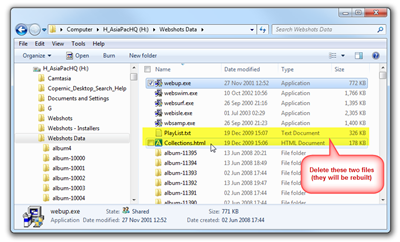
(Click for a larger image)
Actually, I renamed them, so providing a fall-back in case things went go awry, and deleted them when I was sure that everything had gone well.
The two files are named PlayList.txt and Collections.html (as shown in the illustration).
When the Webshots Desktop is restarted, it goes through the photo collections in the new location (such as H:\Webshots Data\) and rebuilds the two files. It might take a few minutes for this to complete, depending on the size of your photo collection.
After that, you should find your photos, stored off the system drive, are once again all available to the Webshots Desktop program.
My main reason for wanting this is that, with so many downloaded photos, I need to activate the option “Show picture title” or else I don’t have a clue what some of the thousands of wallpaper photos are. (This is a big failing of the How to view Webshots images under Windows 7 approach.)
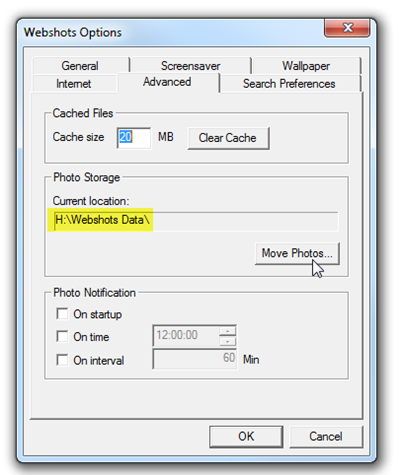
This comment has been removed by the author.
ReplyDeleteIt's pretty hard to find a program offering support for wb1 file format (Webshots files). But I finally found one called BioniX says it will have support for those files before 9 November 2012. Here is an article about this: http://www.bionixwallpaper.com/articles/webshots-vs-bionix.html
ReplyDeleteNow I don't have to convert those files to can use them as wallpaper after Webshots will be closed
I see this goes back five years. In the past I
Deletehave searched and searched myself for a download of
the original Webshots Desktop. No one in all these
years has ever said they had one.........until today.
Amazing. I found an old hard drive of mine that will
not hook up to any computer made in maybe the last ten
years. I just happen to have an adaptor so I decided
to see what is on this forgotten hard drive. Low and
behold, I came across an "exe" that I did not know
what it stood for. So I decided to click onto it. Wow!
Not only is it the original Webshots Desktop (1.3
version-Swebexec.exe created in either 1998 or 2001,
not sure of spec, 1.46MB), but all of my WB1
collections on my computer that could not be
opened......OPENED. My full original Desktop is back
not just as a beginning install, but somehow found all
of my WB1's and within seconds, my entire monitor
started back up with the same background I had also.
Only some settings had to be recheckmarked.
So if I found this, why has there been no one in
the last five years or so able to do the same?
Strange, but for sure after reading all the comments,
I will never go to the website now. On this hard drive
the newest Webshots Desktop was installed for maybe
about an hour when I realized it was messing with what
I had. So even though I still have the installer of
it, I still will never go to the website. My pictures
are as precious as everyone else's out here as well as
how well the application worked without a hitch.
Therefore I have already made several copies of this
installer and made sure they all work. I never want to
lose this again!
J. A.
December 3, 2017/Sunday
Lucky you. I am dying to get back my old format, http://www.cbkihong.com/images/srecommend/webshots/webshots.gif
DeleteI have many copies of Unwise - Webshots 1.3 software. But I am not able to launch it as when I double click on it, it says INSTALL & when I try to open it, it says files are not found. Type the real name of the file. I am not a computer expert. I do not know what to do.My OS is Windows XP SP 3. What does your software read when you double click on it ? Any help will be appreciated. latha9990@gmail.com