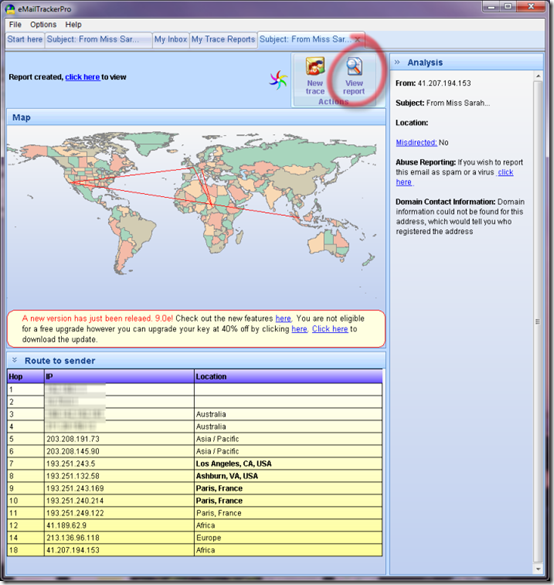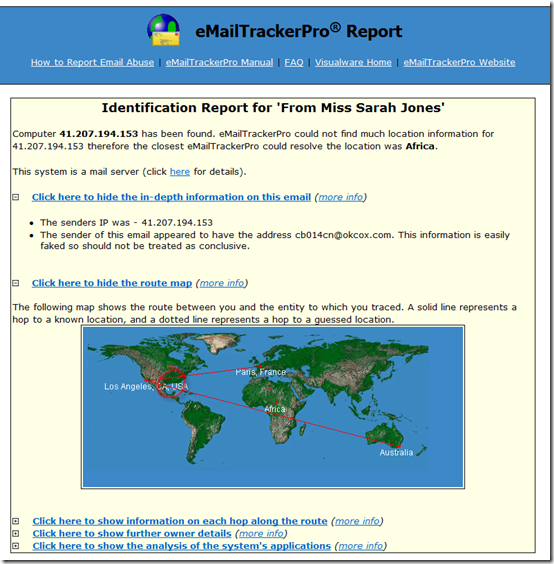Not all web pages are easy to read, and small text is one of the main culprits.
I have a bee in my bonnet about website usability. Indeed, that bee has been buzzing around in my noggin since attending a usability workshop as an IBM Systems Engineer way back in the mid-1970s.
Yes indeed folks, IBM has focused on good design for usability in both its hardware and software products for quite a few decades, way before some famous IT industry names were hardly a twinkle in their founders’ eyes. (I’m thinking of the Apple Computers of this world and the way that people rave over the design of its iPhone and the like.)
For example, I recall back in 1983 or thereabouts attending an engineering design meeting at the IBM Rochester Lab in Minnesota, when I was going to give my feedback on IBM System/38 database journaling, an exceedingly important software feature that was about to be announced. But nearly all of that meeting finished up being consumed by a vigorous debate about the precise repositioning and relabelling of knobs on the system’s console. Now that’s what I call being picky!
Anyway, often when I visit a website I test to see if its text can be resized, and amazingly find that, being generous, not more than maybe fifty percent of sites provide for text resizing. A big FAIL for all those sites that overlook this basic capability.
TIP: review the tons of resource links here or backup site here that I’ve assembled about a wide range of usability and interface design topics.
Regarding web page text siding, one person in particular who seems to have hornets (rather than mere bees) buzzing around in his noggin: see Minimum font sizes for Thomas Baekdal’s firm views on this matter. His site has lots of other interesting articles, too.
The current crop of web browsers provide functions for zooming web pages, but the problem with this is that everything on the page gets resized, not just the hard-to-read text. Some of the browsers have a menu item, albeit often hidden away where a user may not find it, for text resizing.
When it comes to browsers that are embedded inside another product, such as IE inside IBM Lotus Notes or Lotus Symphony to name just two (and there are many more), sadly we find that there are rarely if ever any options that allow you to resize fonts or zoom pages.
With such embedded browsers you’re stuck with what font size the product designers built in. If your vision is poor, or if the built-in font is tiny, such embedded browsers can deliver a very poor reading experience.
Here’s my “how to” tip for today, which should assist you for all those cases where the embedded browser happens to be Internet Explorer, and this is the majority of cases.
Download and install the FREE EasyRead tool from Iconico. This provides two browser toolbar buttons labelled '+' and '-' (for Zoom In and Zoom Out respectively).
But these two buttons are not available for the embedded browsers, so instead you can make use of the similar EasyRead context menu options ‘EasyRead +’ and ‘EasyRead –‘ which, of course, are displayed when you right-click on a page. These context menu should work for you in most embedded browsers.
For example, below is what you might see from the embedded IE browser of IBM Lotus Symphony (similarly for Lotus Notes, and quite a few other situations). The two context menu items are circled:
Issue resolved -- in most cases, at least.