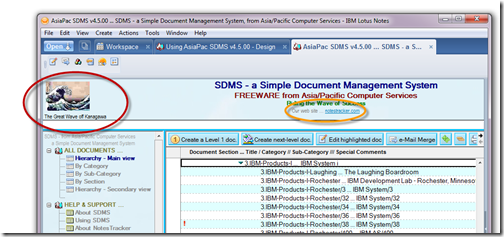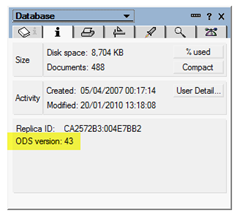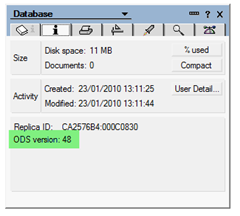Back in February 2009 I blogged about Coexistence of Notes 7 and Notes 8 on the same system.
In previous years, I had written about how to install multiple versions of Lotus Notes and Domino (releases 4, 5, 6, 7, and 8) on a single system, but from now on I’m going to stop bothering with releases earlier than Notes 7.
Specifically, at the moment I’m focussing on Notes/Domino 7.0.3 and Notes/Domino 8.5.1 -- I’ve been running the managed beta of 8.5.1 for a while, and liking it a lot. My main concern is that apps that I develop or modify under release 8.5.1 should be as compatible as possible with release 7.x, and thus most likely with release 6.x, which should cover the great bulk of Notes users.
Around two months ago, I experienced a motherboard failure, and my local hardware expert gave me the bad news that while it was still under warranty I’d be without it for at least a couple of weeks while it got repaired. So I reluctantly agreed to buy a new motherboard as a rapid solution, but being newer it obstinately refused to recognize the fifth hard disk drive under Windows XP (which had no problems recognizing it). Sadly for me, I was informed that I needed to upgrade to “a more modern operating system” ... I had a strategy of staying with Windows XP for a couple of years more, but (needing to remain compatible with what my clients were using) it could only ne Windows Vista, which I dislike – or, he suggested, why not skip Vista and go to Windows 7 (which was close to being finished now)?
So now I’m using Windows 7, the “gold” or RTM version. What’s more, it’s the 64-bit version, so that at last I can use more than 4 GB of RAM to support running lots of concurrent tasks, such as multiple VMs with various versions of Lotus Notes/Domino, and other such nerd’s dreams.
Indeed, in one of those earlier posts, I already recommended running side-by-side VMs as being the cleanest way to support multiple Notes/Domino releases on a single machine. Here I say “cleanest” because each virtual machine has its own Windows registry settings intact.)
I have a mere 8 GB of RAM installed (four 2 GB cards) because 4 GB cards were unobtainable at the that time, even though I aspired to having 16 GB, but 64-bit Windows 7 seems to manage RAM fairly well and for the moment 8 GB seems adequate.
I also took the opportunity change from a dual-core to a quad-core processor, so as to run more concurrent processes (managed by the very nice Process Lasso, highly recommended for the serious nerd). And now that I’ve gotten the repaired motherboard back, I’ve used it to set up a second system and have commenced a regimen of system-to-system dynamic backup (with around 6 terabytes of hard disk available), not really much more expensive than purchasing one of those relatively a “dumb” dedicated external storage devices.
Blimey, when I started at IBM way back in 1970, not even mainframes had anything like this much power, and even if they had existed they would have been unaffordable for an individual (millions of dollars)!
I chose to install Windows 7 Ultimate (64-bit) edition, and because I made sure that I got a new processor that incorporated with the requisite hardware virtualization support -- see the Windows Virtual PC website. It explains that “Windows Virtual PC requires a CPU with the Intel® Virtualization Technology or AMD-V™ feature turned on.”
I’m able to load Windows XP Mode (which is available only with Windows 7 Professional and Windows 7 Ultimate). Windows XP Mode is a licensed download for Windows XP Professional (with Service Pack 3) running under Windows 7 Virtual PC. Below we see the XP Mode window opened in the top center monitor, with the Lotus Notes 7.0.3 Client workspace opened inside it.
I do find that Windows XP Mode is quite seamlessly integrated with the Windows 7 host, I have found it to operate more closely like a stand-alone Windows XP machine than virtualised clients that I had used previously, such as Lotus Notes Client running inside Microsoft Virtual PC 2007 or Sun VirtualBox.

On the top center monitor we see Windows XP Mode (which is a license, included with both Windows 7 Professional and Ultimate versions, for Windows XP Professional with Service Pack 3 running under Windows 7 Virtual PC), and open inside it is the Lotus Notes 7.0.3 workspace.
Bottom left is the Domino 8.5.1 Administrator managed beta client, with the Domino Server 8.5.1 (64-bit) console overlapping it in front.
Bottom center shows the workspace for the Lotus Notes Client 8.5.1 managed beta (with Windows Live Writer underlying it, Microsoft’s excellent Microsoft desktop productivity tool that I’m using to write this and all my other blog articles).
Bottom right is the Lotus Domino Designer 8.5.1 managed beta, which offers a major opportunity for designing and developing some amazing new Lotus Notes and Domino applications.
I really do need two more monitors, don’t I, so that I can run even more things at once!
UPDATE – 23 JANUARY 2010:
In response to a question just posed by Alberto about coexistence of a Windows 7 32-bit workstation with his 7.0.3 Domino Server – and possible problems such as replication errors. Here are images showing the on-disk structures (ODS0 for pre-Release 8 and Release 8 Notes databases:
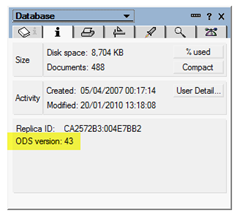 Database created under Notes 7.0.3 Database created under Notes 7.0.3 | 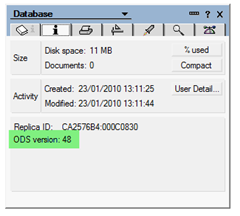
Database created under Notes 8.5.1 |
NOTE: please also read "Will Domino 7 corrupt my Notes 8.5.1 databases?" for more information about compatibility between various Notes and Domino releases