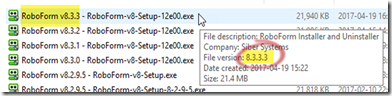For subscribers to Scientific American, see How to navigate quickly through Scientific American archives or read below.
Subscribers to Scientific American are given access to every issue, in PDF format, right back to the magazine's launch in 1845. Wow!
It can be quite a laborious, hit and miss process to navigate back through all those issues, particularly for the earlier years (prior to November 1921) where there are about fifty issues per year.
Originally there was an issue per week, then in November 1921 came a transition to an issue per month.
The website provides only a very primitive way to navigate through those hundreds and hundreds of archived issues.
As shown on the left, you can select the nearest fifty years by clicking on a radio button drop-down list, and that's the closest you can get to a desired issue.
As a consequence of this simplistic navigation design, I found myself doing lots and lots of laboriously slow paging in order to arrive at any given issue.
After a while I cottoned on to a much quicker way to go directly.to any particular year's list of issues.
At the end of each page's URL is the four-digit value of the archived year currently being viewed, such as:
UPDATE (10 September 2017)
They seem to have changed things. Now the URL is simpler, so to jump to 1881 you use:
So there you are. Merely by altering this value to some other year you can go directly to that year's archives (the December issues are displayed first):
Quick Navigation within a Particular Year
When you open an archive page for a particular year will find that the Scientific American issues for that year are displayed in descending chronological sequence. There are five pages per year, with twelve issues per page (except for January).
The first page displayed shows the issues for December and November, beginning with the final issue for the year (the closing week of December). There are up to four issues per row, fewer when the browser window is made narrower.
You can save time and effort and jump to a given month by replacing the page= paramter in the URL (green balloon) as indicated in the above screenshot.