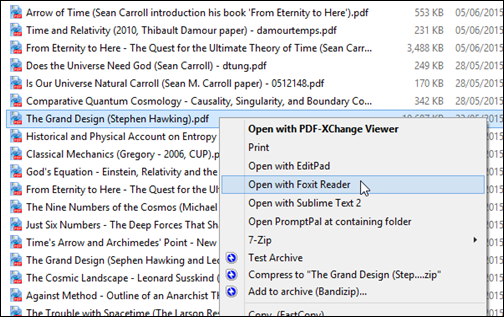I use two excellent PDF reader applications on my Windows systems, PDF-XChange Viewer and Foxit Reader, but there isn’t a top-level context menu entry (right-click menu item) in Windows Explorer for the latter application.
As is my wont, to save you some time and effort, here’s a “how to” explanation that you can use to do the same (and the same approach, with minor modifications, can be used for opening file types other than PDF documents).
The following screenshot shows the end result, the Open with Foxit Reader context menu entry, achieved after just a little bit of tinkering with the Windows registry:
There Open with PDF-XChange Viewer was already there (created by the installer), but unfortunately the Installer for Foxit Reader doesn’t add such an entry (Foxit Software, take note, and add this to you installer).
Of course, I’m assuming that you are already suitably familiar with using the registry editor in Windows. (If not, get somebody who is familiar to do it for you.)
- Expand the HKEY_CLASSES_ROOT hive entry.
- Locate and expand the shell key
- Right=click on the shell key and create a new key called Open with Foxit Reader
- Right-click on “Open with Foxit Reader” and create a new sub-key called command
- Double-click on the (default)value and enter (exactly) the following data string as highlighted in green:
"C:\Program Files (x86)\Foxit Software\Foxit Reader\FoxitReader.exe" "%1"
As soon as you’ve completed step 5 you should find that the desired context menu entry is immediately available to use (as demonstrated in the first screenshot to open The Grand Design by Stephen Hawking). Not too difficult, eh?
Note that the above worked for me, under Windows 8.1 and details might vary a little for prior versions of Windows. Get a few more ideas from articles like this one one from How-To Geek.