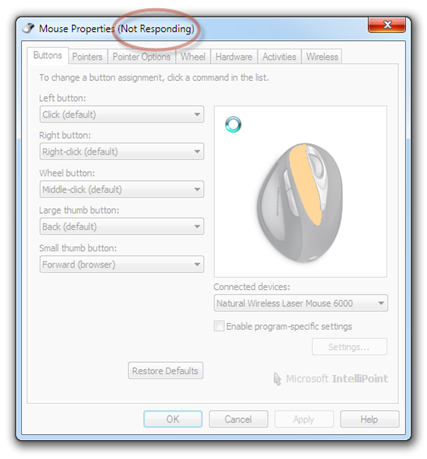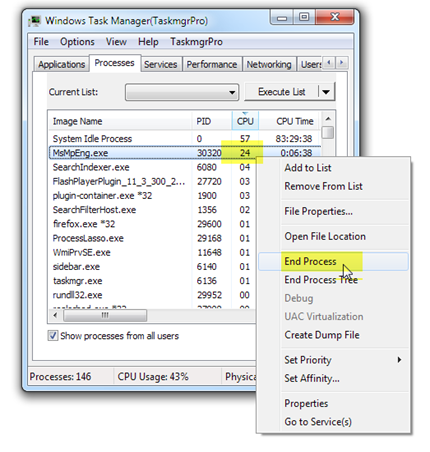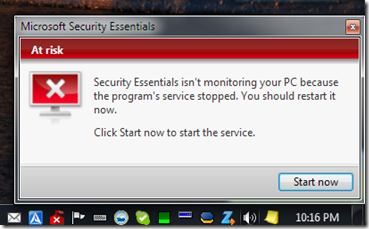Here’s a tip reminding myself how to do this (months later when I’ve forgotten all about how I solved it last time), and hopefully to assist all you other sufferers who will be equally perplexed by this baffling behavior…
The situation is that this evening I wanted to make a minor adjustment to my mouse wheel’s scrolling speed. So I opened the Windows Control Panel and selected the “Mouse” option.
Unexpectedly, the Mouse Properties panel went into a permanent “hang” state. Notice how the dialog is greyed out and the “busy” indicator does not disappear after a second or two (this is a spinning circle in Windows 7, an hourglass in earlier Windows versions):
These days I use the built-in Windows 7 Firewall, and Microsoft Security Essentials (once called Windows Defender) antimalware service. I find them pretty much as good as any of the third party offerings (Norton, Kaspersky, etc.) and I’ve always been warned of any potential “nasties”.
Some time ago, I happened to notice that the Windows antimalware service executable “MsMpEng.exe” was running flat out, using a continuous 24 to 25 percent of the CPU. This really shouldn’t happen: it’s errant behavior, but I’ve learned to live with it, there are more important things for me to be concerned with.
Please note that this 24-25 percent in my case represents a runaway task. On your system a higher percentage may occur, but I use the excellent and very highly recommended Process Lasso to keep this service throttled back so that it doesn’t swamp my CPU. In fact, I specify that this service can use only one core of my quad-core processor (the so-called processor Affinity setting) and that it should run at a low priority.
Process Lasso enables you to do all sorts of smart things like this to control your applications as well as Windows tasks and thus keep the performance of your system equitably balanced across all the applications that you run.
So, looking at the Windows Task Manager I notice how the MsMpEng.exe task is more active than it should be:
Based on experience, fearlessly I now cancel the MsMpEng.exe task:
A warning now pops up:
I either click the “Start now” button or simply ignore it, knowing that Windows will automatically restart this important antimalware service within a few seconds (for the first two failures, at least).
Going back to the Mouse Properties dialog, I see that it is now responding (no longer in a hung state), and contentedly make the intended change to mouse properties.
Easy when you know how, huh?